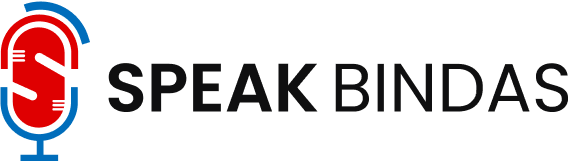Virtual printers have become the hottest toast in the industry lately, thanks to its wide range of benefits. Not only does it keep documents secure, but it can also convert a variety of file formats. This makes it quicker to share documents with clients and customers.
A virtual printer consists of drivers that are packed with functionalities of a physical printer but is not connected with one. Instead, the program uses virtual printer software to distribute its output to file formats like PDF, TIFF, PostScript, or JPEG.
They can also be used as an avenue to send a document to a server for paperless faxing. Virtual printers are even more cost-effective than traditional printers, which cost businesses one to three percent of their corporate revenue.
Meanwhile, virtual printers can enhance your overall productivity and lead to a higher return on investments. That was evident for 59 percent of businesses that experienced massive growth following the adoption of paperless systems like virtual printers.
Transitioning towards a digital filing model can also save you money and resources on both retrieving and storing documents. Digital files are more comfortable to search and not constrained by physical restrictions, thus, ensuring seamless document management.
A virtual printer integrates with your current software, which means that you no longer have to open the program if you need to do a conversion. It also lets you share essential documents with clients, employees, and customers on corporate intranets, web, and email.
What is the Process?
But how do you set up virtual printer software? Setting up virtual printers is plain and easy, especially if you have the right software.
Consider the ones from Brooksnet, which is geared with a Remote Print Manager (RPM) capability that combines the effectiveness of virtual printer software and a printing manager. RPM helps in centralizing workflow and trims down the printing costs of businesses.
Download the virtual printer software and double-click on the setup file of the application to begin the installation process. Read the license agreement to ensure that nothing is missed before checking the box next to “I Agree.”
Click on the browse button and select a destination folder for the virtual printer. Store the software files on a secured folder and create a backup to prevent costly downtime.
Finish the installation process by setting it as a default printer on your PC. Test the application by opening an image or document that you want to convert. You can save the tested file using different output formats.
What are the Features to Look for in Virtual Printer Software?
Virtual printers all aim to quicken business processes, but they also differ in features. Choosing a feature-packed virtual printer will trim down the time of conversion and storing, allowing you to focus on critical business matters.
Look for virtual printers that contain advanced features like processing preferences, compression options, endorsements, and text extraction. They are useful in maintaining essential documents like financial records, legal files, or patient information. The virtual printer that you ultimately end up choosing and installing in your systems will depend on your specific needs.